Allow Popups
Unwanted popups, who wants them? Not us!
There aren't many things more frustrating than an unwanted popup on the internet, but some legitimate websites like ours rely on them to serve you the information you need!
Having issues with popups not working on things like loading statements or printed chart notes for example? Follow these steps to enable popups, and if you have any issues along the way feel free to reach out to support.
Key notes:
- These steps will only allow popups on our application & website
- Other website popup behavior will continue to work the same
In this Article, Steps For:
Google Chrome
Alternatively, you can follow these steps if not on an active page with a blocked popup:
- Click the top right menu (3 dots ...)
- Select Settings
- Click Privacy and security → Site Settings → then Pop-ups and redirects (near the bottom)
- To the right of the bottom list Allowed to send pop-ups and use redirects click :
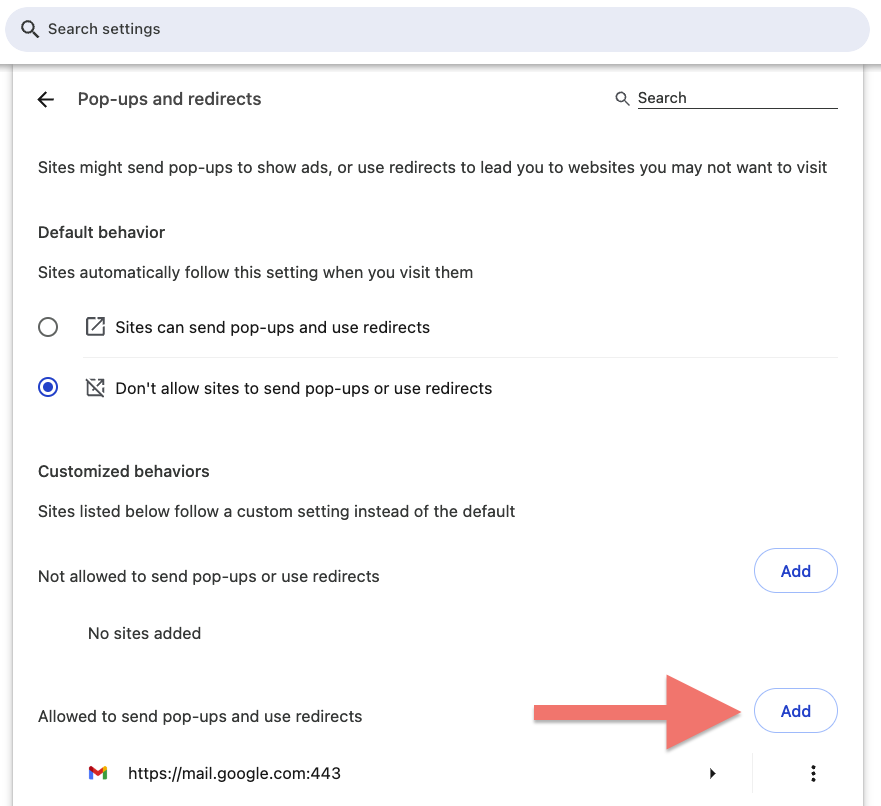
- Copy the following text and paste it in the new pop up box: [*.]therapyappointment.com
- Click
🎉 Congratulations - you've now enabled popups and can return to our website to perform your task!
Apple Safari
Alternatively, you can follow these steps:
- At the top left beside the Apple logo, click Safari → Settings → then click Websites (top tab):
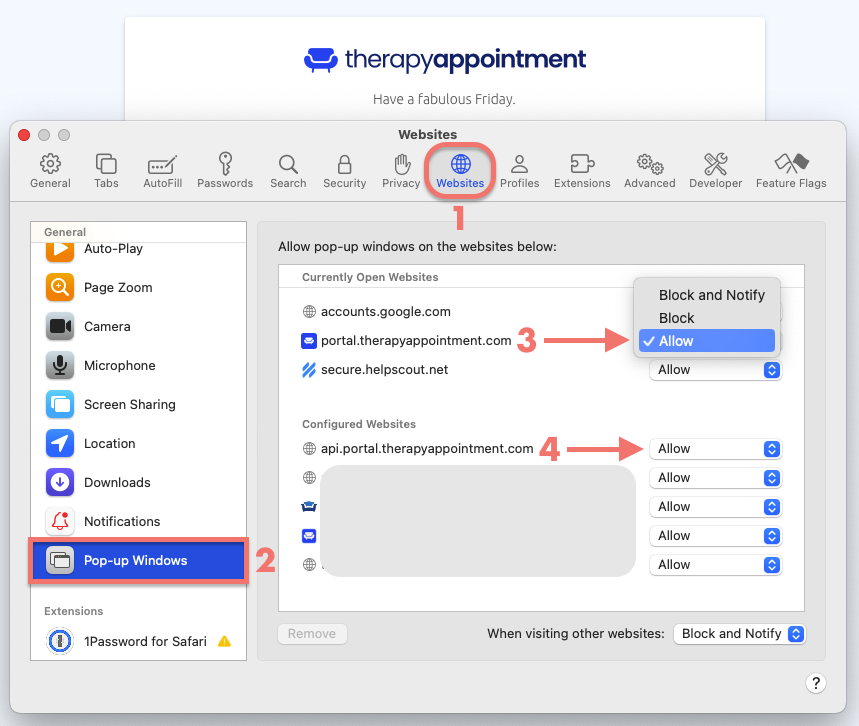
- Click Pop-up Windows (left panel) ⚠️ If you don’t see Pop-up Windows, be sure to scroll to the bottom of the list
- Find our website on the right
- You may see a few entries for TherapyAppointment.com, be sure you enable it for each subdomain:
api.portal.TherapyAppointment.com
- To the right of each one, click the dropdown option and choose Allow (number 3 above)
🎉 Congratulations - you've now enabled popups and can return to our website to perform your task!
movie Video:
Mozilla Firefox
Alternatively, you can follow these steps:
- In the Menu bar at the top, click Firefox → Preferences
- Select Privacy & Security (left panel)
- Scroll down to the Permissions section
- To the right of Block pop-up windows, click the button:
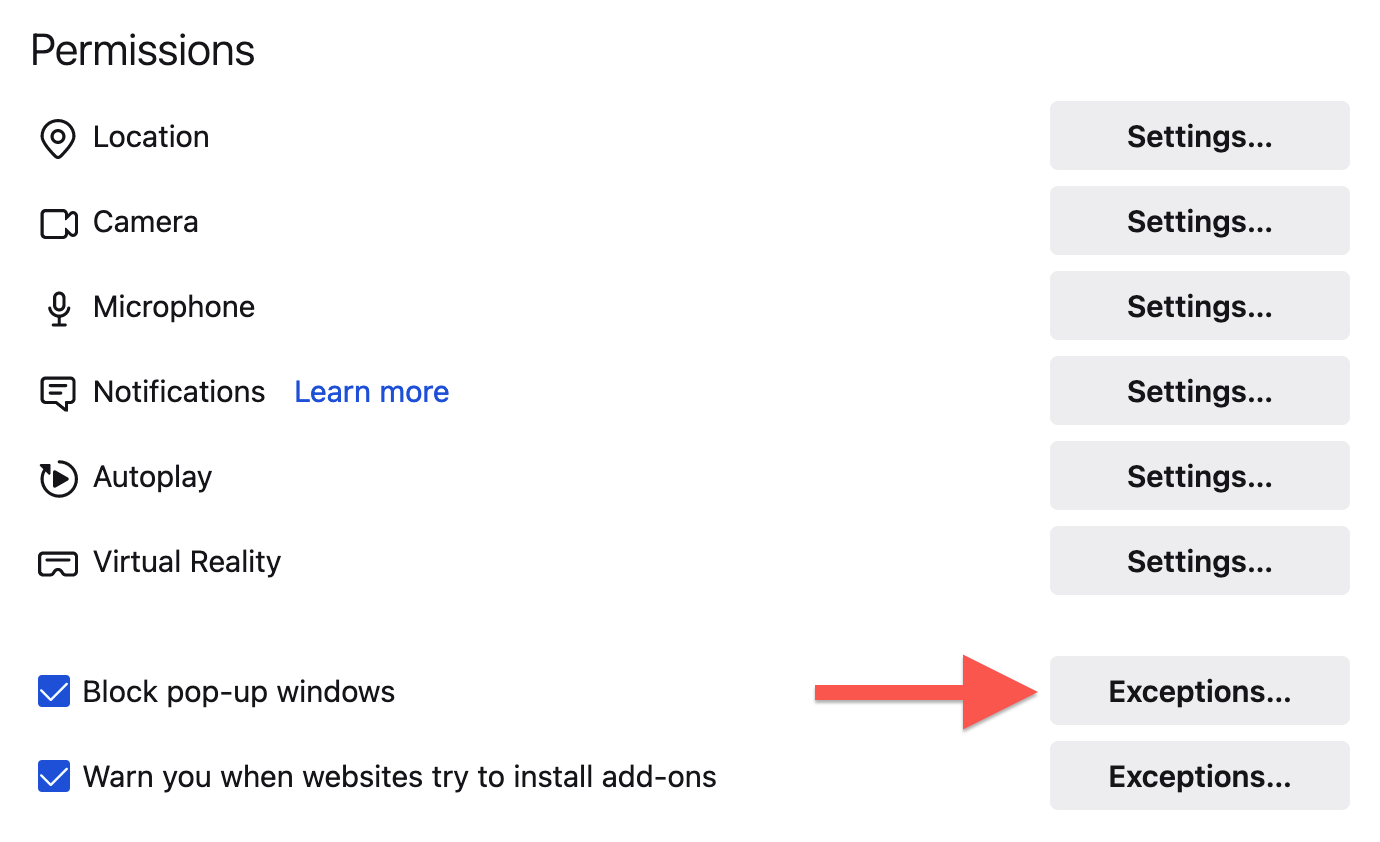
- Under Address of website (shown below), enter TherapyAppointment.com → then click
- You should then see our webpage listed below:
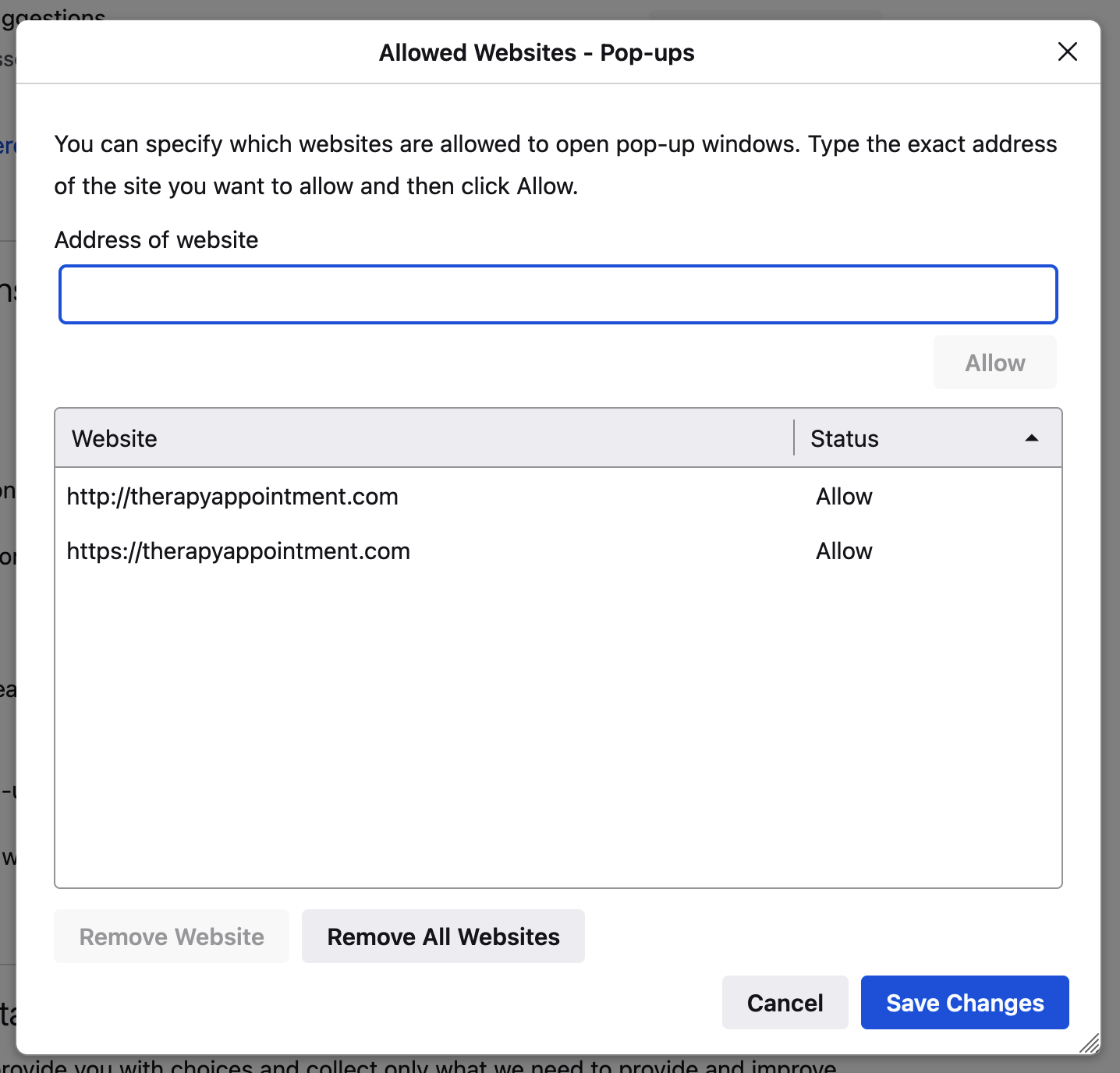
- Click the button at the bottom to finalize
🎉 Congratulations - you've now enabled popups and can return to our website to perform your task!
Apple iOS
To enable popups for Apple's iOS, go to:
 Settings
Settings- Select Safari

- Under General, locate Block Pop-ups toggle and ensure it's in the disabled position in order to allow pop-ups, shown here:
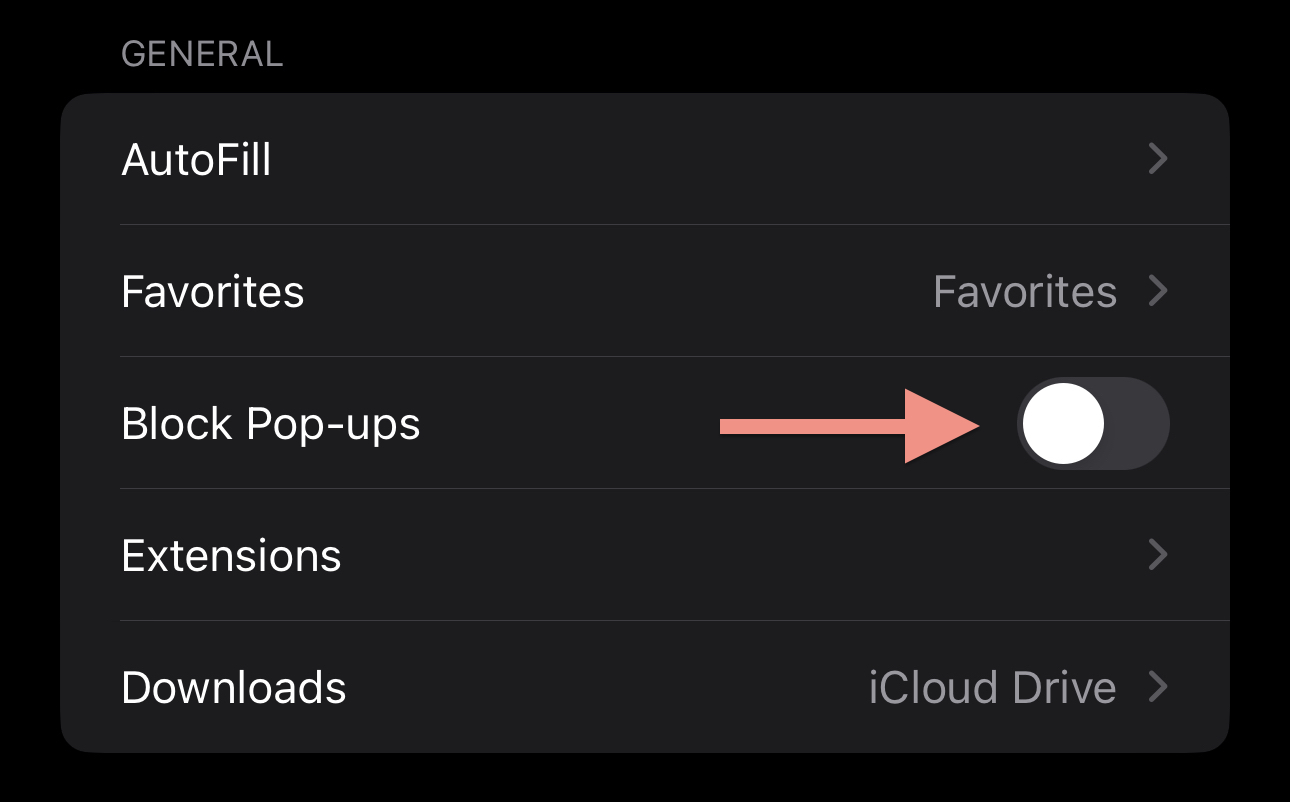
- You can always enable it back after if you prefer
🎉 Congratulations - you've now enabled popups and can return to our website to perform your task!
Using another browser?
If you're not using one of our supported browsers, please consider using one of the 3 listed. Check your browser's documentation on enabling popups, keeping in mind that TherapyAppointment supports the major 3 browsers and any unexpected issues experienced outside these browsers will unfortunately not be supported.
Still having issues?
Allow our support team to help! outgoing_mail Email us here
