How do I view or reset a client username?
The long and short is that only clients can reset their username in the system, which requires signing in first.
As a staff member, while it is not possible to clear out or reset a client username, it can be retrieved for the client (to then be reset after) by following these steps:
In this Article:
- Find Client Username & Status (so they can sign in first)
- Examples of Each Status
- Client View: Reset Username
Find Client Username & Status
Go to:
- (left menu)
- Click the client name, loading their profile
- On the right menu find Client Portal Access shown here:
- On a smaller screen? click the top right button first

Examples of each possible state:
No Account Set Up
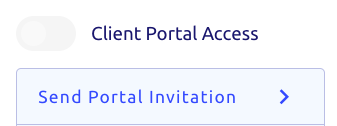
This is an example of a client that has not set up their account at all.
Note:
- The grey toggle
- No username is listed below
- Here you can click the (re)send the portal invite button
Account Set up & Active
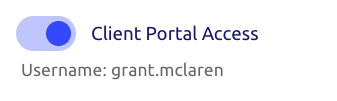
This is an example of a client that has set up their account.
Note:
- The blue toggle
- The username is listed below
- This means the client can sign into the client portal
Account Set up & Disabled
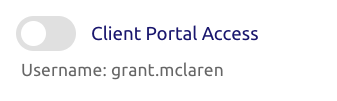
This is an example of a client that has a disabled account.
Note:
- The grey toggle (also can't sign in)
- The username is listed
- Click the grey toggle if you wish to re-enable
Once you retrieve the username above:
Clients can then sign into their account and update their username with the below steps.Need to update the password too first?
On the same right menu, click under their username, or clients can follow the steps here on their own with their username + email on file: Reset Password - Clients and Staff.Client View: Reset Username
Once the client signs in with their original username and password:
- Click your name (top right)
- Then click (top right)
- On the right menu, click the edit button beside the existing username shown here:
- On a mobile device? The menu will be at the very bottom of the screen

- Enter the new username and click at the bottom right
smartphone On a smaller screen or mobile device?
If so, you'll see this same menu at the very top of the client profile, with the three dots:

