Clearing cookies for just our website
Trouble staying signed in and signed out frequently? Issue with some kind of setting?
Don't like it? Neither do we — follow us below for the fix!
From time to time, you may need to clear our cookies for our website to reset some settings we save to your device with cookies — including the schedule view and two factor, or for any other unexpected issues including being signed out too frequently.
This article helps you clear cookies for just our website to fix these rare hangups.
Repeated Sign-out or CSRF Errors
From time to time, you may need to check your privacy and cookie settings on your browser for our website after running into trouble like:
- Frequent / unexpected sign-outs especially when using the system
- "CSRF Errors"
- Anything generally "weird" happening in the system
Don't worry, our steps will clear out just our website's cookies. This action will not affect cookies or data from any other websites! There's nothing more frustrating than fixing one problem and causing another larger headache!
We have specific steps for each supported browser:
Google Chrome
- Copy and paste this URL into the top address bar, then click Enter on your keyboard to open the settings: chrome://settings/content/all
- At the top right click the search Search field & enter therapyappointment then hit Enter on your keyboard
- Below, to the right of our website, click the trashcan icon delete → on the popup click
movie Video:
- Re-open a new tab of Chrome
- Launch our portal language https://portal.therapyappointment.com
- Sign in to the system and use it as your normally would
Mozilla Firefox
- At the top menu bar click Firefox then either Settings or Preferences
- On the left menu click lock Privacy & Security
- Scroll down a little → to the right of Cookies & Site Data click
- Search for therapyappointment
- Select our site, then at the bottom click then → then click on the popup
movie Video:
- Re-open a new tab of Firefox
- Launch our portal language https://portal.therapyappointment.com
- Sign in to the system and use it as your normally would
Apple Safari
- When in Safari, beside the Apple Logo at the top left click Safari → Preferences → Privacy (top tab) →
- Search for therapyappointment
- Select our website therapyappointment.com → click → then
movie Video:
- Re-open a new tab of Safari
- Launch our portal language https://portal.therapyappointment.com
- Sign in to the system and use it as your normally would
Apple iOS (mobile)
- Settings (gear icon)
- Scroll down and click Safari
- Click Advanced (last option at the bottom)
- Then Website Data
- Search therapyappointment
- Left swipe the line with our domain on it and click the red button on the right:
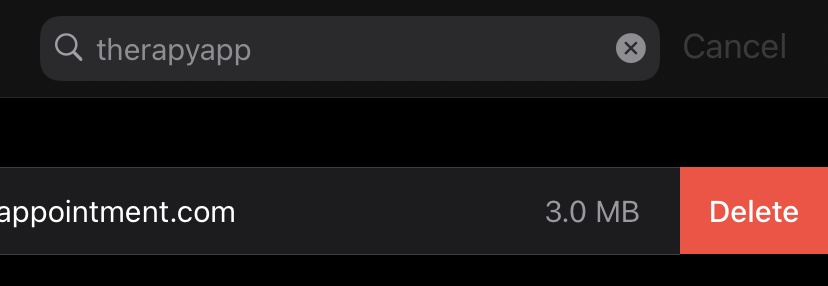
Using another browser?
Please check your browser's documentation on enabling popups, keeping in mind that TherapyAppointment supports the major 3 browsers and any unexpected issues experienced outside these browsers will unfortunately not be supported.
Still Having Issues?
Many browsers can have more nuanced privacy settings, especially if they have been manually adjusted. Please make sure:
- Do not clear your cookies on browser close (browser setting)
- Ensure you are not using your browser's private or incognito browser function
- Always allow and trust cookies from *.therapyappointment.com
- Use normal or slightly enhanced security, but if you notice sign-out issues try temporarily reverting the setting to "normal" to see if it's just a too strict cookie setting that's causing ours to be cleared
