Ask Scheduling or Billing
"Ask Scheduling" or "Ask Billing" areoptions within client portal that easily allows messaging directly to designated staff within your practice.
Pro Tip: Your practice can use this feature to route questions to the right support staff member!
- Have a dedicated staff department for scheduling?
- Have a biller or two on hand to address those questions?
In this Article:
Set Up
Required role: Owner, Manager, Biller or Scheduler
To edit your own settings:
- From any screen click your name (top right):
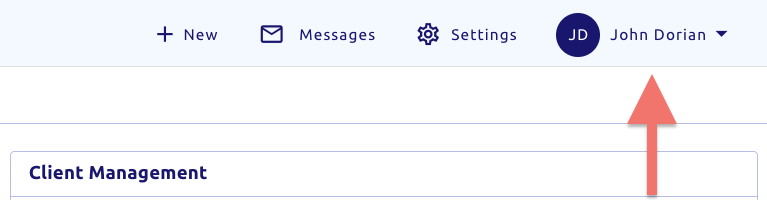
- From the popup, underneath your name and practice click
- You'll then see your profile:
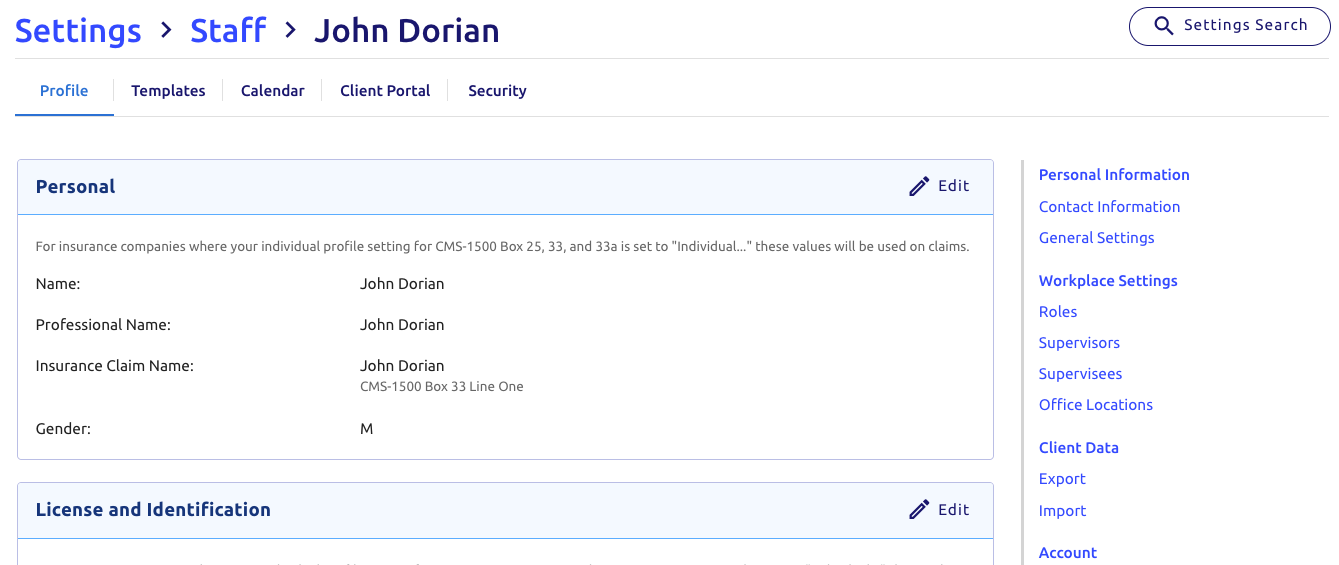
Are you an Owner or Manager?
You'll also notice an additional ribbon near the top, allowing you to quickly switch between other staff member profiles. Click the dropdown shown here:
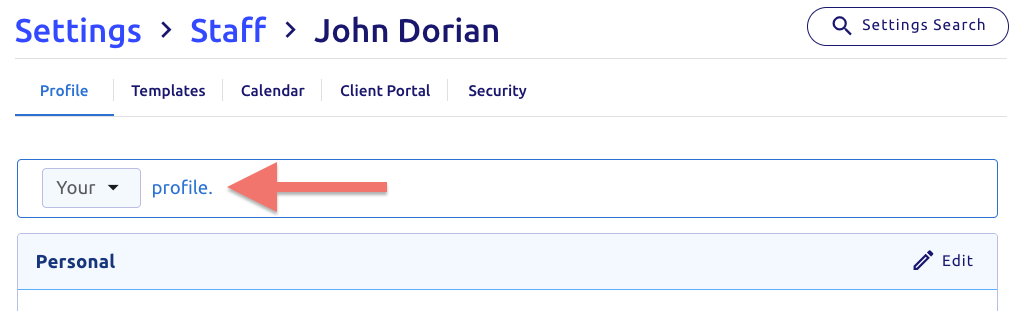
- Scroll and find the General Settings section
- Click edit (top right):

- Change Handles scheduling and/or billing inquires for the practice from no to yes
- Then click (bottom right)
🎉 Congratulations! You've now enabled this setting and will receive messages for scheduling or billing questions.
info Things to be aware of:
- If your practice has more than 1 staff member enabled to handle scheduling or billing questions, they will all be included in a group message
- Clients can optionally remove any additional staff they do not wish to include in the message with the x beside their name
- If a client sends a message to multiple staff members, both staff and clients can reply to it
From the Client View
Once enabled, those staff members will then get sent a message whenever a client uses the ask scheduling/billing feature.
Steps:
- Once signed in, clients would go to the right menu under the section Have a Question?

- Pick the applicable option (scheduler, biller, or therapist)
- We then load a message with all relevant staff automatically added
Example:

- Compose the message and click when finished
movie Video:
Related Article: HIPAA Compliant Messaging
