How do I make my client Inactive?
You can move the client to the inactive status by following these steps:
- Click (left menu)
- Click on the client's name you wish to edit
- Scroll down to the Clinical section and find Client Status
- Beside the provider name, click the dropdown & change the status to Inactive
- The status updates automatically, no need to click save

group_add Does this client see multiple providers?
- Required Role: Manager or Owner
- Click the icon just above all the dropdowns
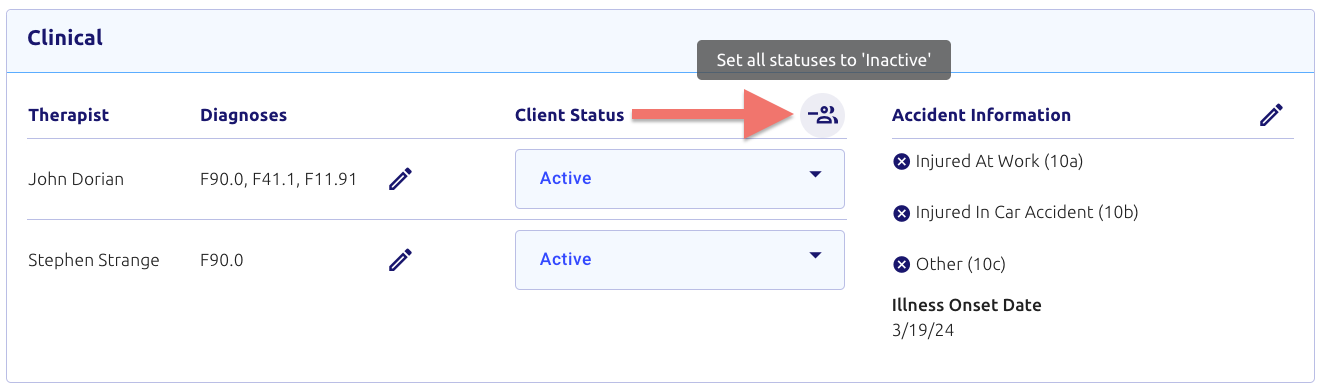
visibility_off Note: Marking a client as inactive means they will no longer show up on your list of clients by default, or while scheduling. In those areas we only show new & active status clients.
You can still search for and access inactive clients, article here: access inactive clients
To reactivate, follow the above steps after searching for your inactive client, then just change their status back to active.
You can still search for and access inactive clients, article here: access inactive clients
To reactivate, follow the above steps after searching for your inactive client, then just change their status back to active.
