Client Portal Website Linking
Want to include a unique link to your custom client portal on your website?
Perhaps your email signature? Somewhere else so your clients can easily log in to the client portal? Look no further and follow along for steps to obtain this link.
In this Article:
- Website Example [with your unique link]
- Client Portal Link Preview
- Other Details and Examples
- Find Your Unique Link
select_window Your Website Example:
Here's an example of where you could put your portal link to the menu of your website:

Clicking this link brings them to your own client portal link, where they can either:
- Sign in
- Or register as a new client (if enabled)
- Article: Client Registration Process (configuration & steps)
globe Client Portal Link Example:
When clients click your link, they're shown your own custom client portal page:

Read on to find out how to get your unique client portal link, where you can then distribute it to clients so they can either register or sign into their client portal account with you.
This makes it easy for clients to access the system, where they can sign in to self-schedule appointments, send you a secure message, join a telehealth session, pay their bill, and more (or less) depending on your client portal settings.
To find the unique portal link within your account:
Find Your Unique Link
movie Step by step guide:
Manual steps:
- From any screen click your name (top right):
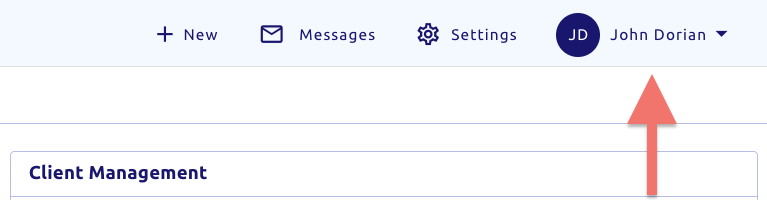
- From the popup, underneath your name and practice click
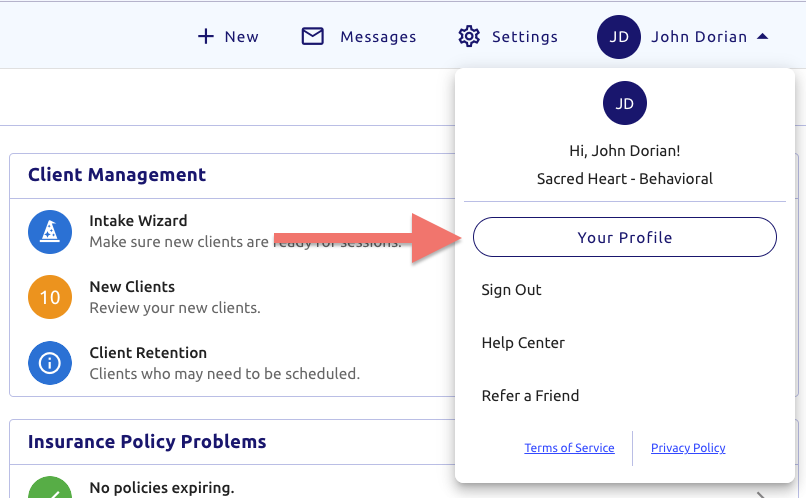
- You'll then see your profile
Are you an Owner or Manager?
You'll also notice an additional ribbon near the top, allowing you to quickly switch between other staff member profiles. Click the dropdown shown here:
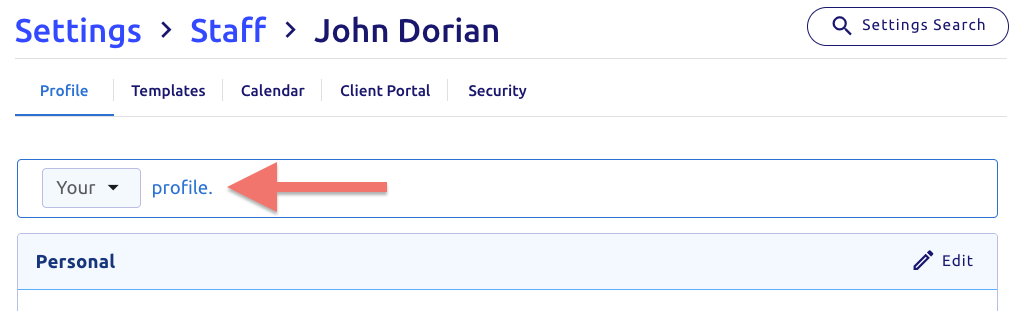
- Click Client Portal
- In the top blue section click the Copy content_copy icon

What can I do with this now?
Once you copy content_copy your unique client portal link, paste it anywhere you need it: like sending to existing or new prospective clients!
Other Examples:
- Add a menu link to your website
→ or send to your website developer - For groups: include in each providers bio page or listing
- Social media pages
- Email signatures
- Or anywhere else it might make sense to offer a link to your client portal!
Alternatively, clients can sign into the same portal link you do!
- language https://portal.therapyappointment.com
- Clients can also visit our website and click the top banner button

