Find Your Therapist Feature
The Find Your Therapist feature is an optional free online listing we provide for all TherapyAppointment customers, don't pay extra for essentials like client portal features!
Allow both new and existing clients to easily find you on our search.
In this Article:
- Enable or Disable Find Your Therapist
- Configure Find Your Therapist
- Client View: Find Your Therapist
Enable or Disable Find Your Therapist
To enable or configure this feature:
- From any screen click your name (top right):
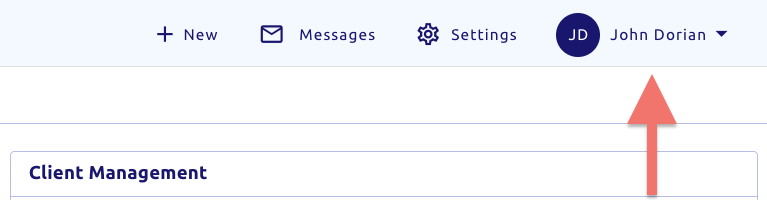
- From the popup, underneath your name and practice click
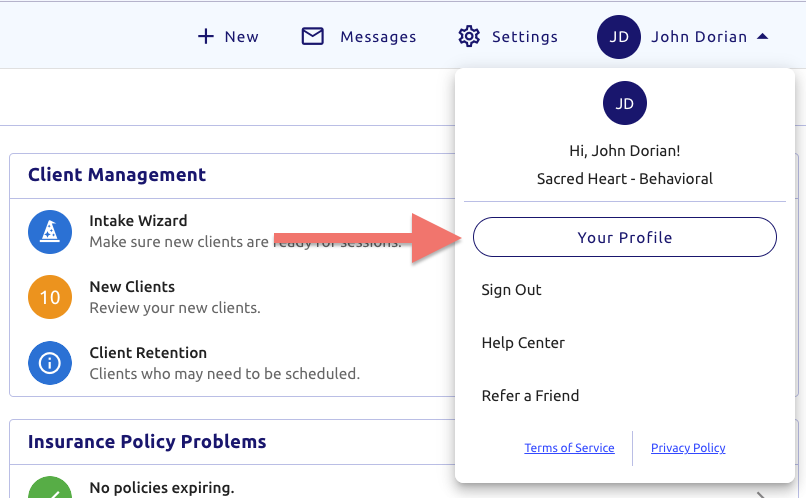
Are you an Owner or Manager?
You'll also notice an additional ribbon near the top, allowing you to quickly switch between other staff member profiles. Click the dropdown shown here:
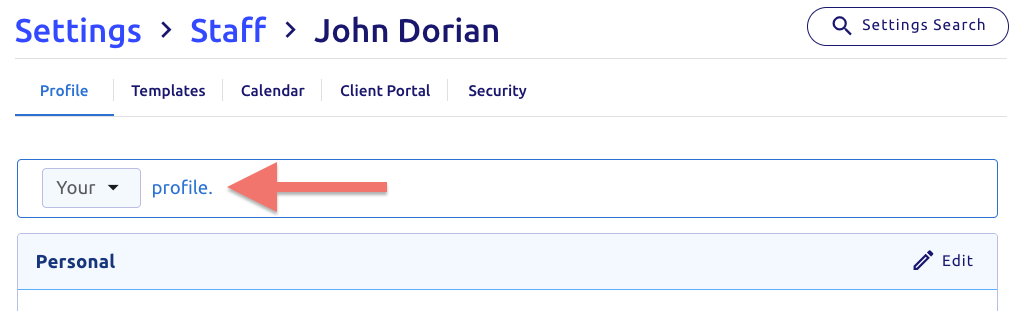
- Then click Client Portal (top tab)
- Find the sub-section Find Your Therapist and click

- Once there, you'll notice a toggle at the top center:
Enabled:

Disabled:

movie Video:
Configure Find Your Therapist
To configure Find Your Therapist, follow the above steps to bring you here:
Near the top of this screen, you have the following 3 options:

- (top right) → Returns you back to your profile
- (top right) → Brings you to your find your therapist profile editor
- toggle_on (center top) → Whether to include your searchable profile publically
Clicking allows you to change your profile: photo, summary, questions. All fields are optional.
From here you can edit the following settings which will be shown in the preview once done:
- A Picture
- Professions
- Specializations
- Appointment Types
- Years of Experience
- Price Range
- Languages
- Faith
- A summary you want clients to see below your profile when searching / viewing
- A FAQ of preselected questions you can answer that will also be included in your profile
When finished, click (top right):

Client View: Find Your Therapist
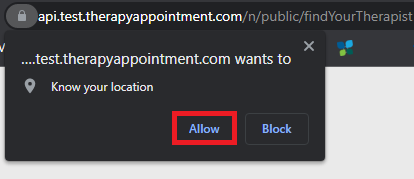
Clients can find you by going to our website language www.therapyappointment.com

- On the top right menu click Login
- Or click the blue banner below, each will take you to the portal

Clients are then shown the following screen below allowing them two options:
- Look for a new therapist (left)
- Search for a therapist by name (right)

Search for a Therapist via Lets Get Started
Clicking brings you through a prompt asking you for certain information. After entering, it will bring you to a therapist search result.
movie Video:
Searching for a Therapist (By Name)
Know who you're looking for already? Search for them by name here!
movie Video:
Once at the search page by either way, you'll see the following:
Filters (top)
- Top right search is by provider name
- We list the most popular search features on top

- To see more filters, click the button
- This shows you all filters on the right hand side of the screen:
Selecting a Therapist
Above you'll see an example of a therapist with information like name, Practice Name, Location, upcoming availability and your summary.
- Clicking on your name will bring them to your full profile view:

- From here clients would then begin their process of registering under you
Want to include this as a link to your website or other areas?
At the top address bar, copy and paste this URL to anywhere you need it!- The sign up process that takes over from here: Client Registration (configuration & steps)
- Configure your Availability on your calendar so new clients can see your open slots to schedule
- Issues with availability? Check out this article: client self-scheduling common issues



