Online Forms: Overview & Management
Create your own client completed forms with unlimited content, different question types as well as electronic signatures (e-sign). The sky is the limit for customization!
This gives you the ability to have a truly paperless edit_document client intake process!
Don't pay for an additional HIPAA compliant digital form and signature platform! Use our built in online form editor for:
Highlighted Features:
local_atm Included free for all our planstask Unlimited Online Forms
task Unlimited auto-assigned & manually assigned forms
task Unlimited e-signatures and form elements
task Start with one of our many templates, saving you time
task Easy drag and drop functionality and intuitive feel
task Require clients to complete forms before completing registration (or set to optional)
In This Article:
- Access Online Forms
- Creating an Online Form
- Managing Online Forms
- Other Online Form related articles
movie Video (Total Overview):
Access Online Forms
To navigate to online forms, depending on your roles you have two options:
As an Owner or Manager:
To access, on any screen click (top right):

phone_iphone Using a mobile device?
Access settings using the gear icon settings (top right) shown here:
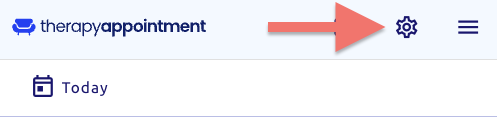
- Click Templates (top tab)
- Find the second section Online Forms
- Depending on your needs, click:
- to view all the practice wide online forms
- to create a new online form

- This brings you to a practice wide list of all online forms:

As a Provider:
- From any screen click your name (top right):
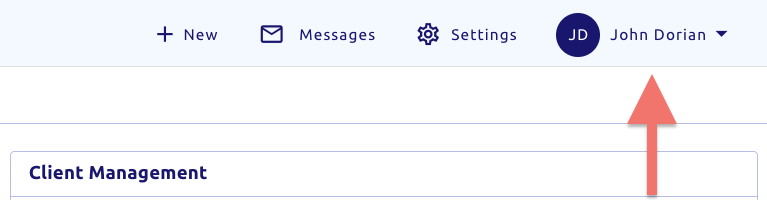
- From the popup, underneath your name and practice click
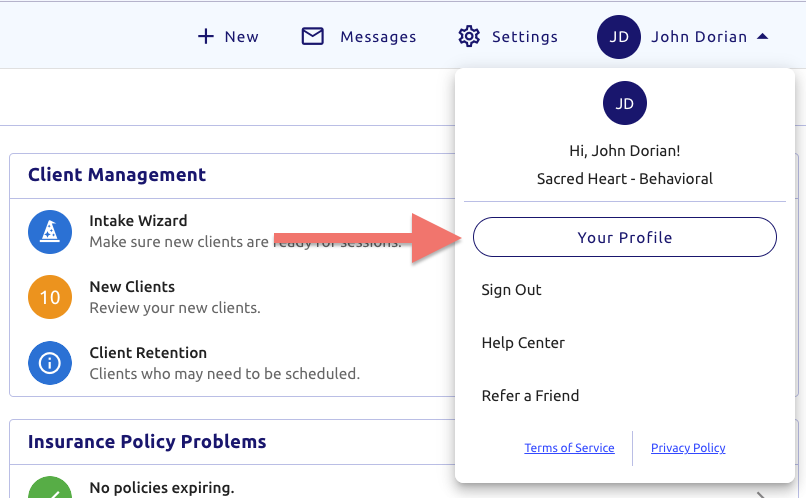
- You'll then see your profile
- Click Templates
- Find the top section Online Forms
- Depending on your needs, click:
- to view just your specific online forms
- to create a new online form

- This brings you to a list of all online forms you've created at the top
- Forms shared by others in the practice will be listed at the bottom

Creating an Online Form
While on the list of online forms, at the top right click

Here you're presented with a blank form with unlimited potential!

- Start with a template, click the middle blue button
- Or start clicking on form elements on the left, or drag & drop them
- For more information about editing online forms click here for our article
- For more information about using templates click here for our article
Managing Online Forms
To manage online forms, go to your online form list from above and hover over the form you wish to manage:

Example:
Created by staff member name
✅ Published date & time, or not published
✅ Auto-assigned to new clients or not
✅ Shared with the practice or not
At the bottom right of each online form card, you'll see 3 icons:
Note: This can only be done if the form has not been assigned to a client, otherwise please use Archive shown below
inventory_2 Archive → Hides the form from this list, as well as the list of forms when assigning to clients
edit_square Edit → Load the form editor (or click anywhere in the box)
movie Video:
Managing Specific Online Form Properties
Settings for this Specific Form:
When clicking to edit an online form, on the far right you will see a list of properties, or settings for this specific form:

Alternatively, you can also click the edit edit (top left) to bring up these options on the right.
You have options! 🎉
You have form specific options explained below:Auto-Assign
- If enabled, this form will automatically be assigned to new clients going forward
- This applies to both self registering and staff invited clients, article: Client Registration
- The form will not be assigned to client who have previously created
- Instead, use the manual assign option discussed in our other article
Clinical Form
- This form is for clinical eyes only, meaning it's only fully visible to:
- Owners
- Records custodians
- or the therapist it was assigned under
- Other staff will be able to see that the form exists, but won't be able to view it
Shared with Practice
- Any form created by non-clinical staff will automatically be shared with the group
- That means this form would available to all therapists in the practice
- If created by a therapist, it can be set to therapist specific, or share with the practice
- If the form is shared and also set to auto-assign, it will be assigned automatically to all newly created clients under the practice going forward
