Online Forms: Assigning & Completing
Online Forms allow clients to complete forms you've created: either from scratch or customized from one of our free templates.
Read on for more information about how to assign or unassign online forms, as well as how clients complete forms and client email notifications.
In this Article:
- Manually Assigning Online Forms
- Client View: Completing an Online Form
- Client Email Notification
- Un-Assign or Delete an Assigned Online Form
movie Video:
Manually Assigning an Online Form
To manually assign a client an online form, follow the steps below:
- (left menu)
- Click on the client name
- Click Docs & Forms (top right tab)
- Find the top section Online Forms
- Click (top right of section):

- Check off any forms to assign the client
- Click when done

movie Video:

Client View: Completing an Online Form
Once assigned a form, clients can then complete it.
To complete a form, clients first need to sign in with either option below:
1. Use Email Notification
Clients can use the link from the email sent to sign in and access the online form. Click here for those steps.
2. Sign in at the Main Login Page:
Clients can sign in at the main page here: language https://portal.therapyappointment.com
If they don't have an account yet, staff can send an invite to set one up. Article to look up client usernames.
Once logged in either way:
- Click (left menu)
- In the top section Online Forms by default we only show the forms not completed
- Click the forms name to complete it if not started yet
- To show all forms click Show All at the top right
- Clicking a form already completed will load the completed form

- When finished click the bottom center button
Email Notification
When online forms are assigned to a client, they automatically get notified with a system email.
- Clients click the button, sign in, and click on the new form
- Example Email:
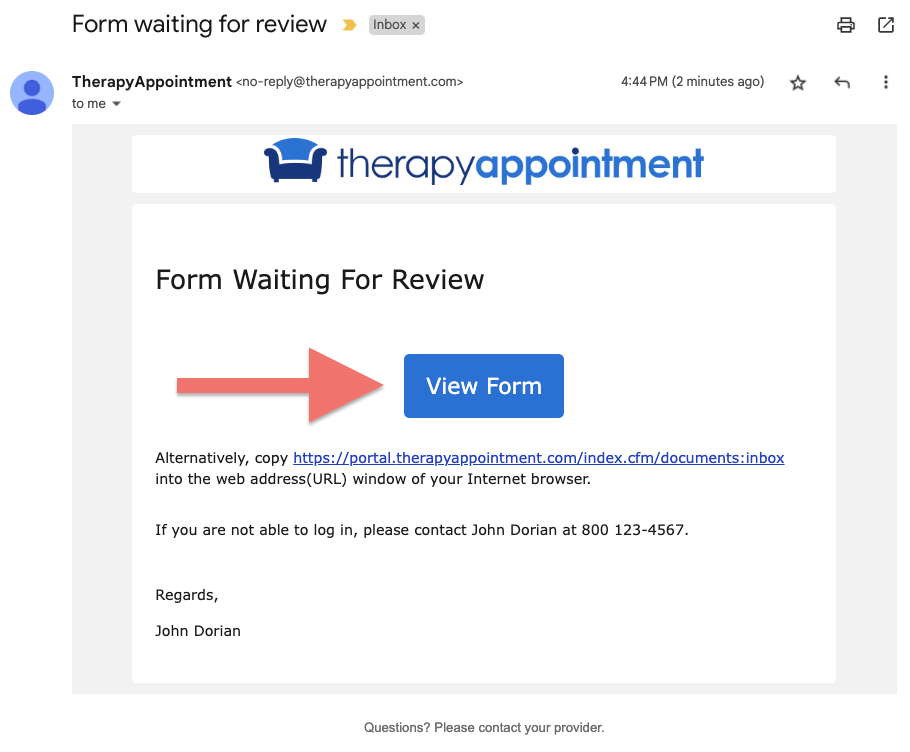
Un-Assign or Delete an Assigned Online Form
You can delete any form that has not already been completed by the client.
- (left menu)
- Click on the client name
- Click Docs & Forms (top right tab)
- Find the top section Online Forms
- Click (far right):

- Check off the box confirming this is the correct client
- Then type the exact name of the online form and click
