Billing Dashboard (Left Menu)
The Billing dashboard gives you a high-level overview and tools related to the common tasks required for billing, insurance, and claims.
Dashboard Overview
To access, click (left menu)
Here's an overview of the screen, below we go into detail about the different features:
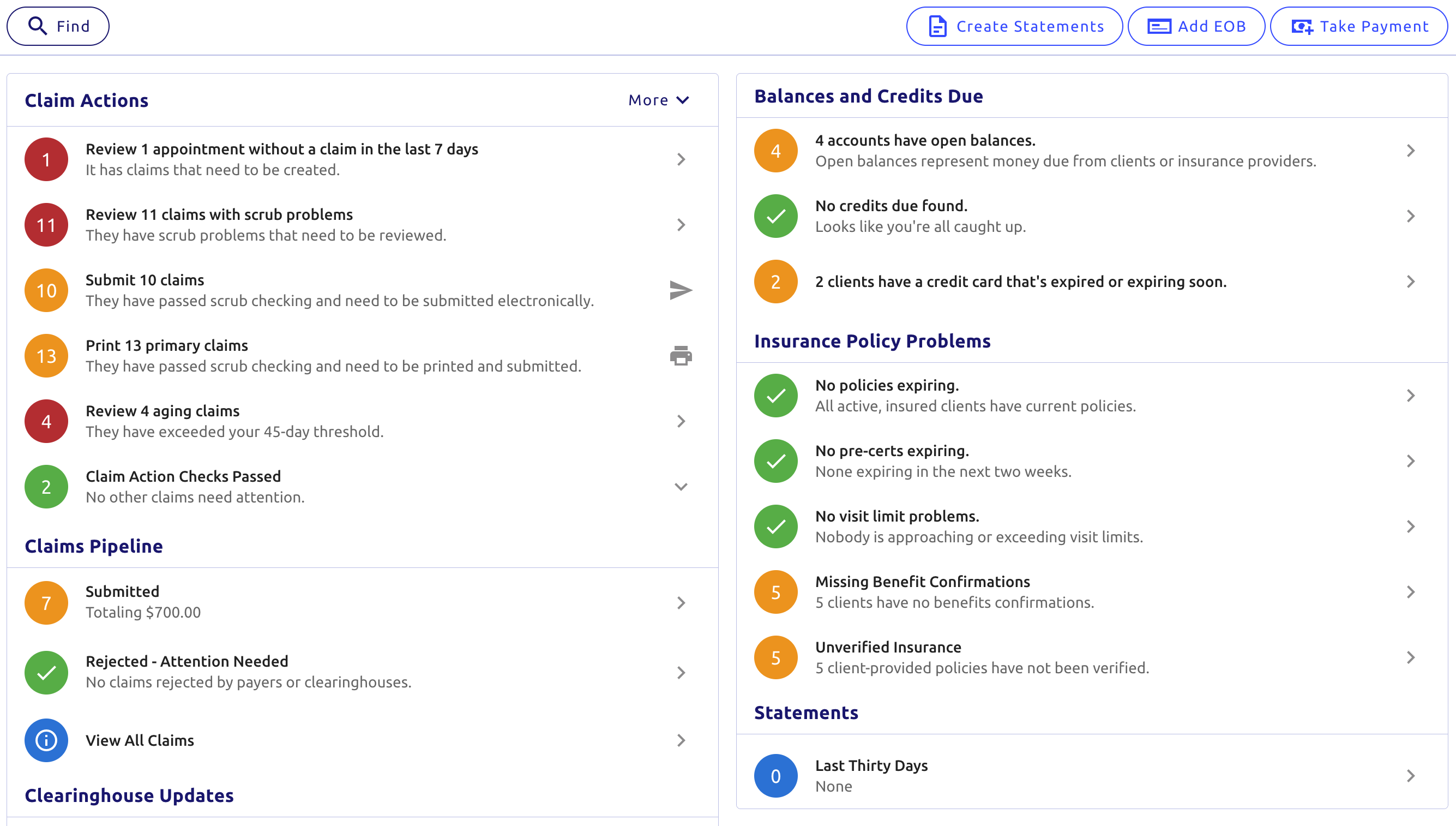
movie Walkthrough:
Top Menu
At the top right of the screen, you'll find three buttons explained below:
1.
- Walks you through our batch statement creation wizard
- Generate statements based on certain customizable criteria
- Article: Creating Batch Statements
- Related: Creating individual Superbills, Flex Spending Statements
2.
- To manually add an EOB (searchable by insurance company or client name)
- Article: Entering an EOB
3.
- To take a payment (searchable by client name[s] or provider name
- We also support multiple client or provider entries in the search fields

Options:
Find Charges
- Filter by date, therapist, clients, insurance, CPT codes
Find Client Payments and Refunds
- Filter by date, therapist, client, payment/refund type, and check/reference #
Find Insurance Payments (ERA/EOB)
- Filter by payment date, insurance, payer name, payment type, or check #
Find Claims
- Filter by date of service, insurance company, therapist, client, submission date, claim status, & claim ID
Find Statements
- Filter by statement generation date, therapist, client, or statement type
Additionally, these reports can be sorted further by clicking any of the top column names (↑ and ↓ either alphabetically or numerically). Once applied, you will see an up or down arrow beside the column name.
Each of these reports follows a similar visual structure:

A breakdown of the options at the top and what they do:
On the Left:
- Lists the active filters you're using. Click on any filter like this to show all filters to the right
On the right:
- filter_alt Filters shows all filters on the right
- will open that report the Income Journal with the same filters entered here
- allows you to download the data either as a CSV (spreadsheet) or PDF (document)
- In the Insurance Payments report, there's an addtional button which also allows you to either view in income journal (same filters used), or enter an EOB
Dashboard Sections
The overall lower dashboard sections are as follows:
On the left ←
- Any appointments missing primary claims in the past week
- Claims with scrub problems to review
- Submit claims electronically (passed scrub check)
- Printing primary/secondary and simple list claims
- Review aging claims based off your settings threshold
- Submitted claims list
- Rejected claims (by either payer or clearinghouse)
- View all claims
Example of claims ready to submit:

On the right →
Any accounts with balances as well as credits due (note: these can be client and insurance balances/credits). Also a credit card expiration report
Anything related to upcoming potential issues with Insurances, such as:
- Expiring policies
- Pre-cert expiration
- Visit limits
- Missing benefit confirmations
- Policies requiring review
Article (with fixes): Insurance problems
Shows an audit of statements that have been generated in the past 30 days, article here
Overview:
Credit Card Expiration:
New This report allows you to review any expiring client credit cards, or those that don't have one on file. Use various actions like advanced filters, add a new card on file, send them a reminder email with steps to update it, etc.

Here we show you clients, when their card expires on, if or when a message reminder was sent, if a billing note was added and the ability to directly add a new card.
Options:
Client Actions
Check off clients on the left, then click at the top right to either:
- Send a message reminder email with steps to update their credit card
- Add a billing note for the client that will appear in their profile under the Billing top tab
Message reminder preview
The client will receive an email that looks like this:
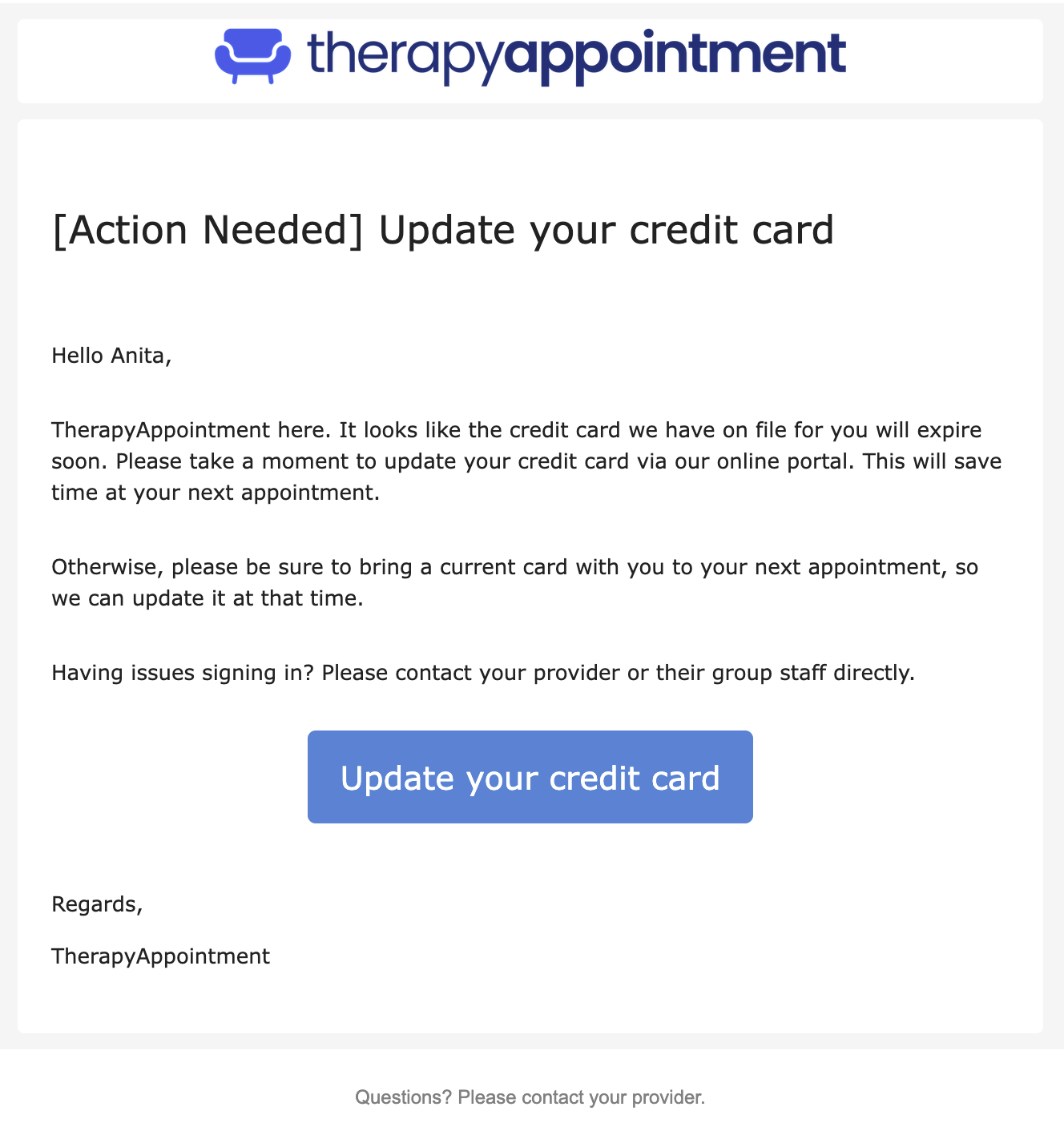
Filters
At the top right, clicking filter_alt shows you the filter options, shown here and documented below:
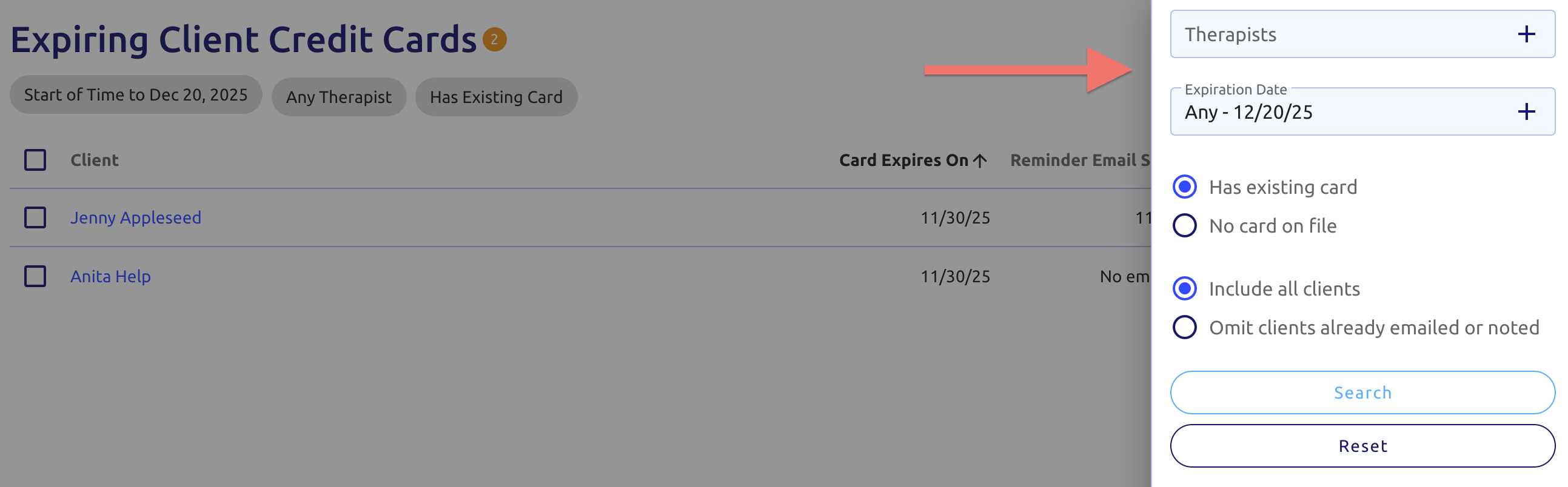
Therapists:
- Select one, multiple, or (by default) all therapists
Expiration Date:
- Base your search on the credit card expiration date
- Default is from the beginning of time to a month past todays date
Other Options:
- Whether a client has a card on file (default) or not
- Whether to include all clients(defualt), or to exclude those already emailed or noted (billing)
Search
- At the bottom click to search with your entered filters
- Click to reset filters
Download options
At the top right click the button and download this report as a CSV or PDF.


